Docs for Installation on Localhost for Pro/Basic User & Docs for portable version
Docs for installation of system in a localhost environment for pro users.
1) Unzip the file to any folder on you desktop
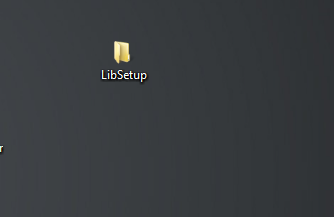
2) Then start your wamp/xaamp and create a DB and import the dummy.sql file which you can find under storage folder
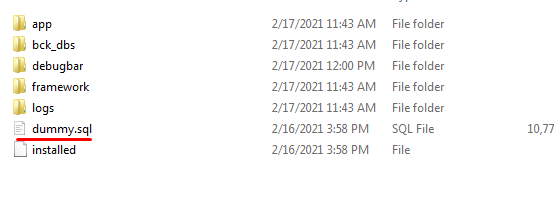
3) Check if you have php 7.3 or above in your system by typing this in your CMD or Terminal php -v . if you don't have it kindly google to install it for you respective wamp/xamp etc server.

4) Then type the following command by moving inside that folder like show below i had extracted inside test/Libsetup so cd test\Libsetup and then type php artisan serve Then open the shown link http://127.0.0.1:8000 . Note you got to change the APP_URL to this ip address inside the .env file and setup other db setting as well.
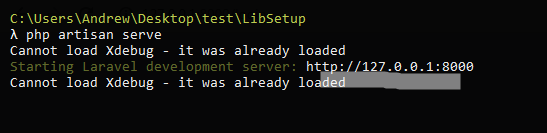
If you are unable to follow all the above procedure or you are a non-technical person there is a portable version as well for all our users. Even devs who want to get started immediately can download and do their editing on portable version.
You can skip all this small details and directly go to installation of portable version Installation Of Portable version
What is this portable version? It's basically a portable server like the xaamp/waamp that you have in your system.It neither effects your xaamp/waamp setting nor your existing dbs. It has his own www folder and PHPadmin. So you just start it and it will act like xaamp/waamp. In its www folder just like xaamp/waamp there is a sub folder called library which has source code in them.
Why is this portable version supplied? For basic user they can just extract the file and install few support files provide inside it and they are good to go. While for pro user who mostly probably would already be having xaamp/waamp .Most of the xaamp/waamp are running either old PHP version or Old my sql version. So changing you xaamp/waamp setting for this project could mess up ur other project since they are build on older version which is why we are supplying a portable version which doesn't effect your existing waamp/xaamp project.
Portable MYSQL DB Details are as follows Mysql Url : http://localhost/phpmyadmin - Username :- root Password: MgsqQptt
There would be a db called library which has all the db tables for this project.
For basic user there is nothing to be worried about any of the above things. Some screenshot of how this looks like for pro users. Basic user can directly move to installation process Click Me
1) Below is the image of phpadmin. which is same as your xaamp/waamp . This is a latest version of phpadmin and mysql which xamp/waamp are not providing at the movement.
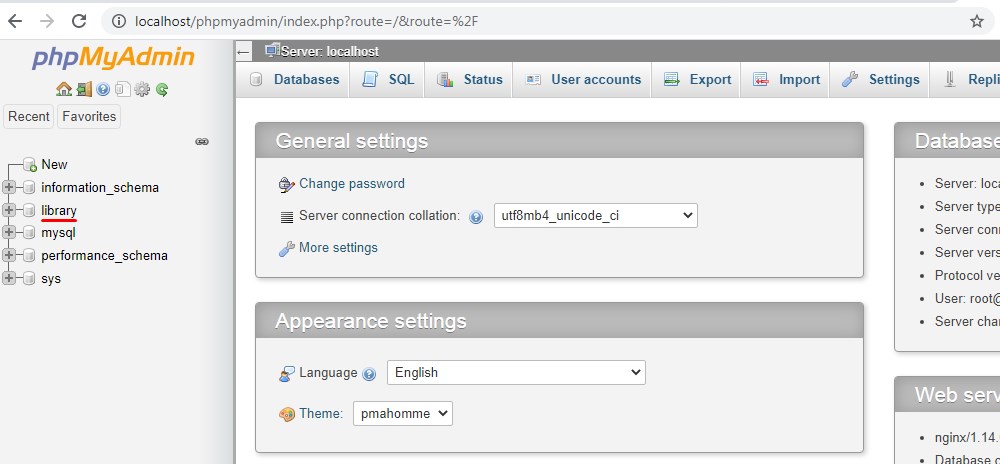
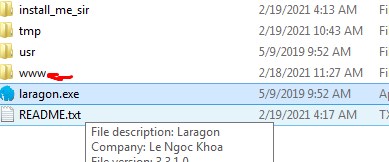
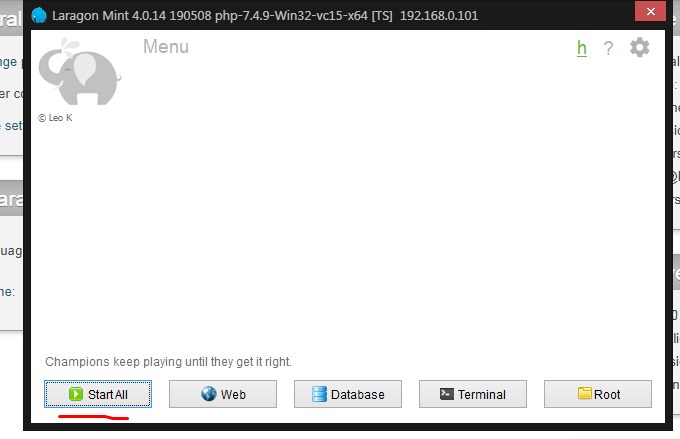
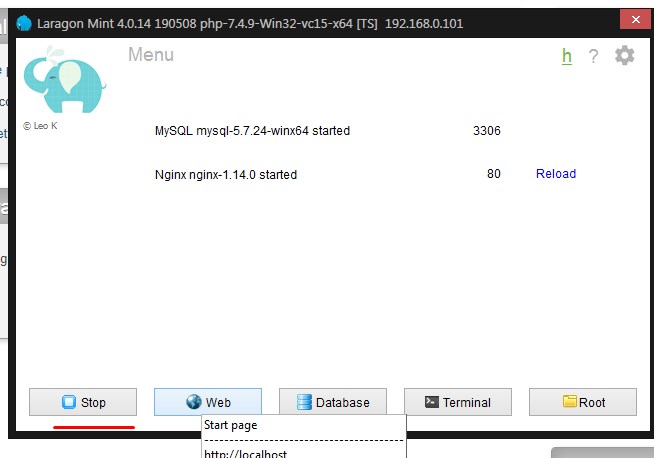
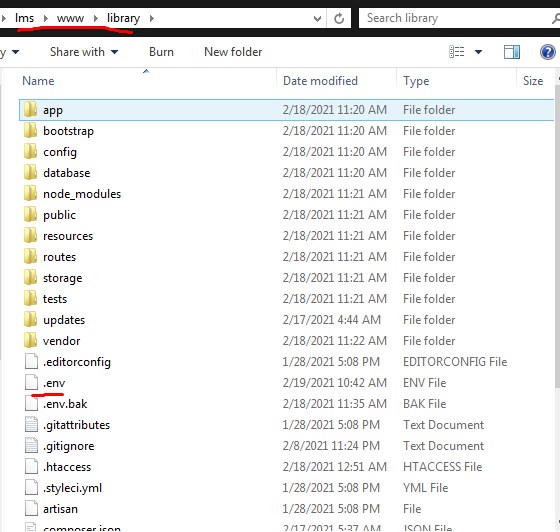
Complete installation of the portable version is given below. Follow these steps.
For people who want the transcript of the video can read below.
Note these will only work on Windows How you can update the portable version
Sometime the code will be few version outdated in the portable. How do you check?
You can open the file called version.txt in the folder www/library and see if its same as show in the demo site dashboard page [below].If it's different you can replace the source code in www/library folder with LibSetup/ code but don't overrite the .env file present in the www/library directory.That's it, Now your portable version will be running the new version.
Installation Instruction Start from here : Now lets start the portable version
First thing is if you running any xaamp/wamp or any such server kindly turn it off and exit them.
Then install all the files inside the install_me_sir folder. [These files are nothing but microsoft .net files.]Then copy the 2 dll to windows/system32
After all the installation of all files are done Then follow the below
procedure.
1) Open the file called laragon.exe
2) Click the Start All Button
// Kindly click on allow on every notication that pops up . It basically setups ur firewall.
3) Click the reload button next by Nginx
4) Then open link http://library.test/ in your browser
Note: All the source code is inside the folder www/library/
UserName & Password for the login are same as demo shown in the main website. Eg: UserName :[email protected] and Password: 12345678
Note for people who are installing the portable version so as to modify it before uploading it to hosting server
// After all the necessary changes are made to the source code, you can zip the source code which basically are the files inside here www/library/ and upload it to your server and don't forget to change the .env setting as per your server db details. Most people forget this. Also note before zipping the file to be uploaded delete all the file from the folder www/library/bootstrap\cache\ as after few usage cache files get collected inside these folders